How can we help you today?
Choose Output Folder - Option To Output To Original Directory
Came here for the same reason - getting rid of the option to output to the source folder is a massive step backwards...will have to revert to the previous version until this feature is re-implemented...please fix asap!
Still waiting on a sensible reply from Miro. Did anyone figure out how this can be done? Perhaps Miro is waiting on one of it's geeks to resolve or come up with an solution.
But why did they change in the first place? I do not believe any one had issues with the file location and they should have done an 'option' for the users instead.
Or perhaps there are possible internal wrangling in the company as to who has copie rights to certain products developments that is adversely effecting the general users
Hello!
Thank you for your suggestions and feedback.
The earlier releases of Miro Video Converter wrote files to the same location as the source file. To avoid situations where the source file is in a write-protected directory, and cause conversion errors, we chose to write to the standard system location for video files in this version. However, if enough users vote for this feature here in the forum, we may consider changing it in a future version.
Really....no choice for output folder? That just sounds stupid! Let me know when it's fixed.
But this release was clearly not ready for ... release. As mentioned, such a simple function like selecting an ouput folder is required.
Don't just change the functionality of your app without documentation/options.
I get that this is free software, so who are we to 'complain'. Guess you get what you pay for.
Okay, I understand the reasoning behind the change you made, write-protected directories but not the approach taken with the problem. Could you not display an error message in the situation they attempt to convert the file to a write-protected directory with simple language that explains they either need to change the permissions of the directory or choose a different output directory? I don't do any desktop OS application programming so I don't know the difficulty in implementing that but I wouldn't imagine that it would be to difficult. I intend to rally people in support of this feature.
Yes please add this feature. I install software on a different hard drive than the ones I keep my files in. Many people now run the OS and software on a small SSD and have HDD for video files. I imagine it must be very simple to do. There is already a "Show output folder", if I can navigate to another folder from there why can't I choose it as the new default location?
Thank you guys for this software, I love it and the WebM conversion works great out of the box. If I wanted a million options I'd use handbrake. Your software looks good and is uncluttered, and works well.
I know 5 people who have mentioned this exact issue in the past week or so... definitely a good idea. I was about to write a script do this, which is sort of less than ideal :-)
I'd like to also request the ability to choose an output directory. I am one who has a fairly small primary hard drive, and no room for the large video files to exist in my user directory. I have external drives to store all the big stuff.
I, too think this is pretty much a must.
That said, the workaround is easy if you know how to make a symlink.
On my Mac, I do it like this in the terminal:
ln -s /Volumes/Media/Video\ Temp /Users/roland/Movies/Miro\ Video\ Converter
Don't forget to delete the Miro Video Converter directory first!
Symlink is easy enough for a Mac user... Not so easy with Windows without the aid of additional software... Also, not really useful if you want to convert different batches to various locations... My current primary use, as a instructional technologist, is converting flash video from courses in the form of lectures to multiple web-standards formats for a course migration to a new LMS... The videos need to be converted into the original folder the flv file originated from, the folder that corresponds to that specific course, ex: ECO101/LECTURES/MEDIA/week1-lecture1.mp4
Situations like that would make a "Save to original location" option very valuable...
I think this Application is really excellent and the recent improvements have been very good, EXCEPT the fact that the output files no longer reside in the original folder.
I agree with all the points made re instituting the ability to choose the location for the converted files. But whatever you decide to do, I would like to thank you for providing this software for us to use without cost.

Rezinunts Nettwork
I don't like that the converted files are output to a default directory that you can not change. I preferred it placing the converted file into the original files directory as it did in the previous version.
I would highly suggest the ability to change the default directory the converted media is saved to with the ability to check off an option to have it saved to the original files directory.
I love the new version but without these features, I'll have to go back to the older version because it takes me more time to move each converted file from the default directory to the directories I want each file to go into which makes the batch conversion feature useless in my situation.
19 people like this idea